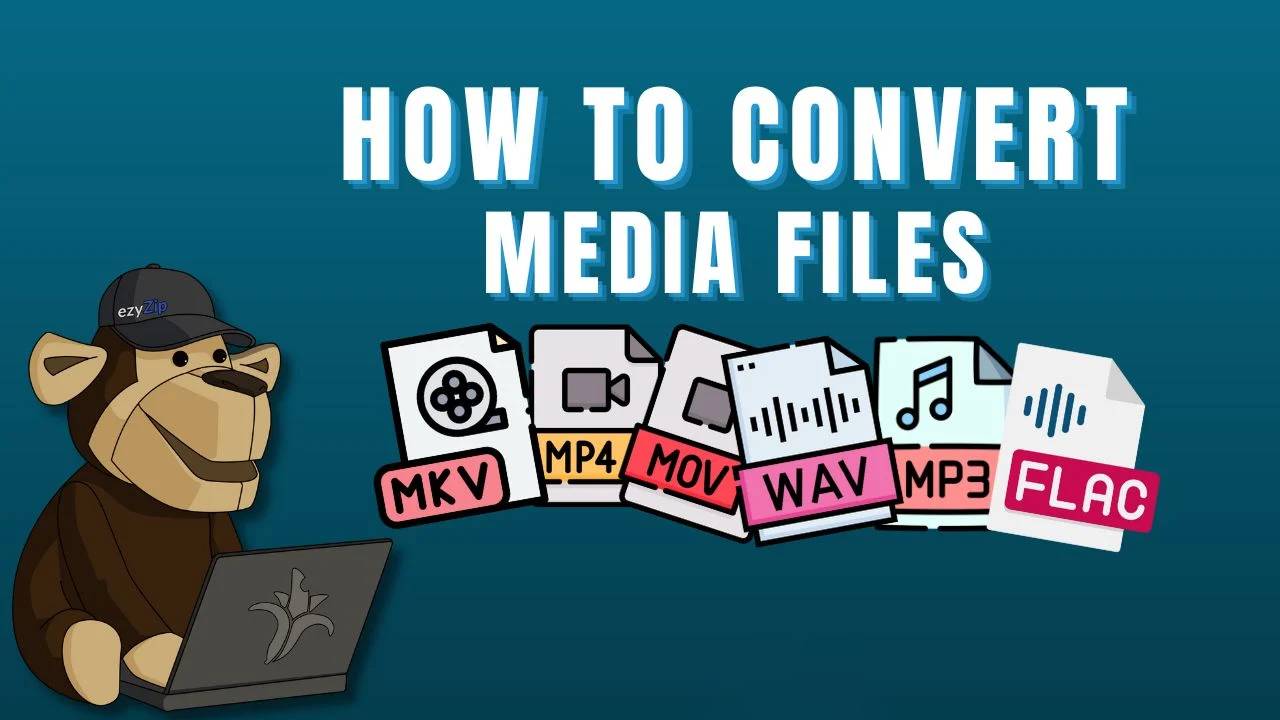
How to Easily How to Easily Convert Media Files Without Losing Quality on Convert Here
Created on 16 September, 2024 • Media Conversion • 249 views • 4 minutes read
With Convert Here, you can easily convert media files without sacrificing quality. Whether it's a quick video format switch or audio conversion, this tool ensures your content stays sharp and clear
How to Easily Convert Media Files Without Losing Quality on Converthere
In the digital era, media files are pivotal in our personal and professional lives, spanning various formats such as audio, video, and images. Maintaining the highest quality during conversion is essential for ensuring that your content remains clear and effective. Whether you're a musician, filmmaker, photographer, or casual user, preserving the original quality of your media files is crucial. Converthere offers an intuitive and powerful solution to convert media files without compromising quality. This comprehensive guide will help you understand how to use Converthere effectively and provide tips to achieve the best results.
Understanding the Importance of Quality Preservation
Preserving quality during media file conversion is not just a technical requirement but a necessity for maintaining the effectiveness of your content. For audio files, high fidelity is essential for clarity and detail, especially in professional audio production, podcasting, and streaming. In video files, resolution and sharpness impact the viewing experience, making it crucial for filmmakers, content creators, and video editors. Images, too, need to retain their resolution and color accuracy for photography, graphic design, and digital art. Loss of quality can result in distorted audio, blurry video, or pixelated images, undermining the content’s impact and professionalism.
Getting Started with Converthere
1. Accessing Converthere
To begin, navigate to Converthere using your preferred web browser. The platform is designed to be user-friendly and accessible, making it suitable for both beginners and advanced users. Converthere's interface is streamlined, allowing you to focus on the task at hand without unnecessary complications.
2. Selecting Your Media Type
On the Converthere homepage, you will find options to select the type of media you wish to convert. The platform supports a variety of formats, including audio (MP3, WAV), video (MP4, AVI), and images (JPEG, PNG). Choosing the correct media type is crucial as it determines the available conversion settings and ensures compatibility with your intended output format.
3. Uploading Your File
Click on the “Upload” button to select the file you wish to convert. Converthere provides a convenient drag-and-drop feature, making it easy to add files directly from your device. Alternatively, you can click to browse your file system and select the file manually. Converthere efficiently handles large files, so you don’t have to worry about size limitations affecting the quality of the output.
4. Configuring Conversion Settings
Once your file is uploaded, you will need to configure the conversion settings. Choose the desired output format that aligns with your needs. For audio files, you can select from formats like MP3 or WAV, each offering different benefits depending on your requirements. For videos, options include MP4, AVI, and other formats, each suited to different use cases. For images, you can choose from JPEG, PNG, and other formats, considering factors like file size and quality. Configuring the settings correctly ensures that the output file meets your specific requirements while retaining the highest quality possible.
5. Optimizing Quality Settings
To preserve the quality of your media files, Converthere allows you to adjust various quality settings. For audio files, you can set the bitrate to maintain sound fidelity. Higher bitrates typically result in better audio quality. For video files, you can adjust parameters such as resolution, frame rate, and codec. Higher resolution and frame rates contribute to better visual quality. For images, adjust the resolution and compression settings to retain clarity and detail. Proper optimization of these settings is crucial for achieving the best possible result without compromising quality.
6. Initiating the Conversion Process
After configuring the settings, click on the “Convert” button to start the process. Converthere employs advanced algorithms and processing techniques to ensure that your file is converted with the highest quality. The conversion duration may vary depending on the file size and the complexity of the settings, but Converthere is designed for efficiency and speed. The platform ensures that the conversion is completed swiftly without sacrificing quality.
7. Downloading the Converted File
Once the conversion is complete, a download link will be generated. Click on the link to save the newly converted file to your device. Converthere guarantees that the file you receive maintains the original quality, providing you with a seamless conversion experience. Downloading your file promptly ensures that you can review and use it without delay.
Additional Tips for Ensuring Quality Preservation
Conclusion
Converting media files without losing quality is a crucial aspect of content management and professional media work. Converthere offers a powerful and user-friendly platform for achieving high-quality conversions across various media types. By following the steps outlined in this guide and utilizing the platform’s advanced features, you can ensure that your media files retain their original quality throughout the conversion process. Whether you’re working with audio, video, or images, Converthere provides a reliable solution for preserving the integrity of your content. Experience seamless and high-quality media conversions with Converthere and enhance your media management capabilities.